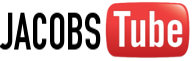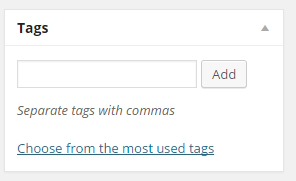Uploading New Videos
One of the most awesome features of this site if the ability to upload new videos we take, as the whole family builds more and more memories of their own.
Step 1: Upload your video to Youtube, Vimeo, Google Drive or any standard web server (ie: www.yoursite.com/videofile.mov) Be sure that the video is set to public.
Step 2: Login to JacobsTube using your provided username and password. If you don’t have a username email Zach at [email protected] to request one.
Step 3: Once logged in you will see a vertical menu on the left side of the screen. Select “Posts”
Step 4: Select “Add New” under “Posts”
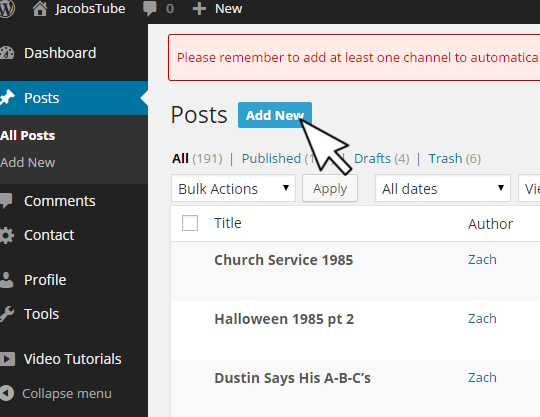
Step 5: Name Video and Give Description. Make the description as detailed as possible so it is searchable through the sites search feature.
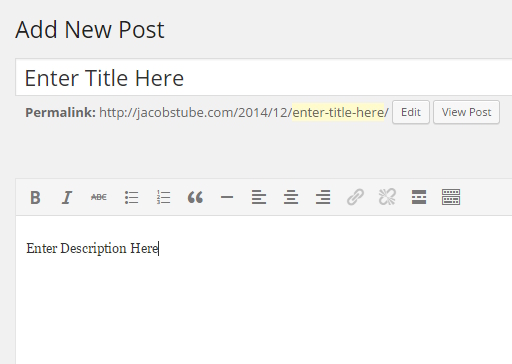
Step 6: Set Category – Based on what takes place in the video, you can select one or more of the below categories.
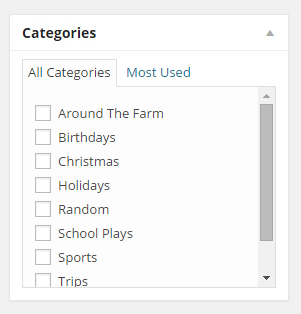
Step 7: Tag people in the video – It is very important to first click on the “Choose from the most used tags” link to see if the person you are looking to tag is on that list. Simply click each person who appears in the video. If you are looking to add someone that is not on this list, simply type their name in the field under tags and press “Add”
Step 8: In this step you will add the video file. There are several options, it all depends on where you are hosting the video.
Youtube – You can simply paste the URL under “Video URL”. You can also copy and paste the embed code from Youtube and paste it under “Video Code”. Make sure the video is set to Public or Unlisted.
Google Drive – Open the video file in a new window and select Embed Code in the options menu at the top of the page. Detailed Instructions here
Vimeo – Paste the video URL under “Video URL.” Make sure the video is set to Public.
Hosted on webserver – Paste full file destination under “Video File” Recommended Format Solution: webmv + m4v + ogv.
You can add a custom video thumbnail by uploading a image to “Video Poster.” Youtube will use its own thumbnail in this case.
Step 9: Submit for Review – The posts will be submitted to be posted. They aren’t live right away.